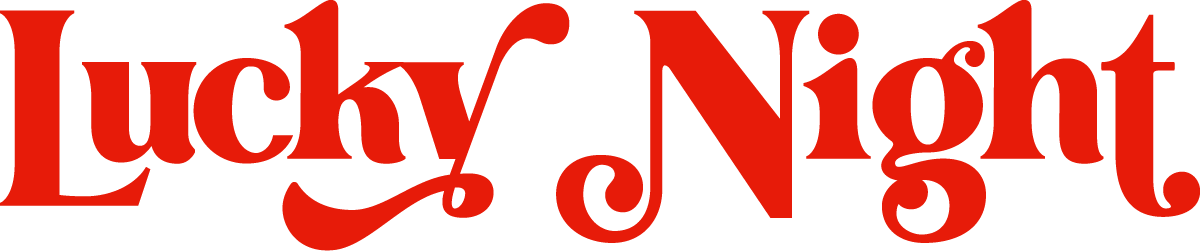Effortless Template Transformation: A Guide to Switching Squarespace 7.1 Templates for a Refreshed Website Look
As time goes on, you might find yourself wanting to refresh your Squarespace website by choosing a new template that better aligns with your preferences or serves your evolving needs. Whatever the reason for your template change, navigating this process can be daunting for those unfamiliar with it. Fear not! In under 20 minutes, we'll walk you through all the necessary steps to switch up your Squarespace template 7.1 seamlessly.
Switching Squarespace Templates Made Easy
So, you're faced with two distinct pathways when considering a Squarespace website template switch. First, there's the choice to embark on a fresh start, a blank canvas where you can meticulously restructure and refine your existing content. This approach is perfect if you're yearning to reorganize your site's elements or streamline its appearance.
The second route, on the other hand, involves a more focussed evolution. You can opt to revamp and update your current website, maintaining its core content while injecting new life into its design. This alternative allows you to retain the content of your website while benefiting from the aesthetics of a fresh template.
Option 1 - A Blank Canvas Approach to Switching Squarespace Templates
Secure your new template within your Squarespace account, populate it with the essential content (refer to our blog post on transferring content between Squarespace sites for guidance), then smoothly transition your domain. Voila! Your website has been reborn, polished and renewed.
Option 2 - Refining Your Visual Identity & Keeping the Same Squarespace Template
Squarespace Version 7.1 brings a revolutionary change to the template-switching game. Gone are the days of complex transitions. All 7.1 sites are now part of the same template family, boasting uniform features and style options.
Think of the template you select when initiating a 7.1 site as a starting point. From there, you have the creative freedom to tweak its design, adopting a fresh appearance.
Changing Your Squarespace Website's Look
If you're itching to modify your template's aesthetics—adjusting colors, fonts, animations, buttons, and more—you're in luck! Squarespace's Site Styles panel is your go-to tool.
To open the Site styles panel, click the paintbrush icon in the top-right corner while editing any page.
From here, click the site element you'd like to change, like Fonts or Colors. Here are some of our best tips for designing your website:
Elevate Your Squarespace Template Design: Typography Matters
Typography isn't something to overlook—it's a powerhouse of personality for your website. The font styles you choose convey more than words can express. Delve into research before making any decisions. If you're venturing into the realm of typefaces feeling a tad clueless, fear not! This post serves as an excellent starting point to unravel the world of type.
Craft Visual Narratives on Your Website with Imagery
Unleash the power of visuals to tell your distinctive story. Collaborating with a seasoned brand photographer adds an infusion of character into your images by truly understanding your essence. If this isn't an immediate option, free or paid stock imagery can come to your rescue. Just ensure your chosen images align with the desired vibe.
Seek out stock images that naturally embrace your brand colors. Leverage pictures featuring individuals who embody the energy your brand radiates. Whether it's the excitement of celebratory moments or the determination of a productive meeting, make image choices that harmonize with your brand's persona, delivering a unified website experience.
Customise Backgrounds of Key Sections of Your Squarespace Website
A website houses a plethora of information—some requiring a closer look, while others can be scrolled past. For essential pieces of information that demand your users' attention, create distinct highlights, making them impossible to overlook. Squarespace offers ingenious methods to achieve this:
Our Helena Squarespace template captivates with moody black and white image backgrounds, perfectly capturing an edgy vibe.
Opt for vibrantly colored sections. Squarespace's 'color themes' derived from your chosen palette present an array of background and content colors at your fingertips. Mix and match these hues, reserving the boldest for pivotal sections, igniting visual intrigue.
Embrace animated graphic sections. Step into the world of animated graphical sections with Squarespace's 'Art' background editing feature. Engage users with cursor-chasing gradients like those in our Madeline design, or let customized graphics dance as they scroll. These sections, magically created with a few clicks, offer an eye-catching journey.
Harness the charm of image backgrounds. These visuals not only showcase your unique personality but also accentuate crucial content areas. Elevate these sections further with Squarespace's animation options, adding an enchanting touch to your site's visual narrative.
Needing a few more tips? Our post on: customising your Squarespace website, can help.