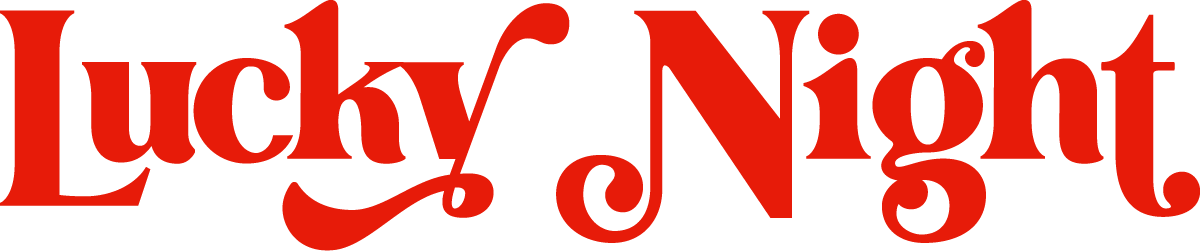Updated your URL in Squarespace? Make sure you let Google know for SEO purposes
If you have decided to update a URL in your Squarespace website, you may think it’s as simple as updating the text in the URL box. If you’re not sure how to do this, check out this Squarespace Help Centre page for more information.
But, what if you have links to this URL from social platforms? Or you have a client who has saved the old URL? Or you want to make sure that any SEO on that page continues?
Maybe you’ve discovered an issue with this new page through your Google Console. Google may tell you that this update Squarespace URL has a 404 (page not found error) because Google doesn’t realise the location of the page has changed.
If you’re facing any of the issues above, don’t worry! Squarespace makes it super simple to create a ‘URL redirect’. This means that if someone tries to use the old URL then they will be automatically redirected to the new, updated URL. Clever right!
This task may sound techy, but is super simple to do. In fact, it should take you no more than 3 minutes to complete! Timer at the ready? Let’s go!
First, from the left hand menu of Squarespace, head to Settings and then open the Developer tools panel
Click the URL Mappings and in that top text field you want to add the old URL -> new URL 301
Here’s how the text in the URL Mappings box should look:
/services -> /services-all 301 /contact -> /work-with-us 301
And that is it! Super simple and easy, remember this will take a little while to show up in Google Analytics/Console but will work for your users straight away!
Hope this easy trick helps you smash your business goals, and removes the techny jargon. If you do have any issues or questions though, feel free to reach out to us, we can always help.