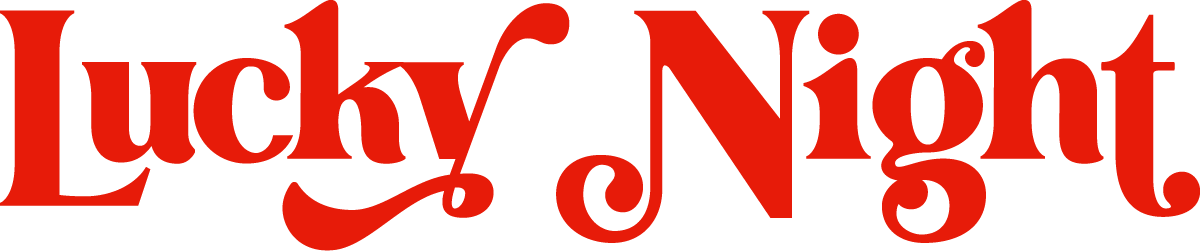How to add downloadables to a Squarespace website (PDF's, Scripts, Images)
Are you ready to take your Squarespace website up a notch by offering downloadable resources like e-books, templates, script files, or images? Fantastic! In this tutorial, we'll guide you through the simple process of seamlessly adding various downloadables, including JavaScript and image files, directly to your Squarespace site.
The good news is, adding files to your Squarespace website is a piece of cake. So, let's dive right in:
Step 1:
When you're logged into your Squarespace website, navigate to the Pages panel for managing your site's pages.
Step 2:
Add a New Page In this section, locate the '+' icon, and give it a click to add a new page.
Step 3:
Select 'Link' A dropdown menu will appear. Scroll all the way down and select 'Link.'
Step 4:
Create a Link to Your File In the 'Create a link' modal that pops up, you'll see a cog icon. Click it, and a sidebar will appear.
Step 5:
You can now upload your file. Whether it's scripts, CSS, images, or PDFs, Squarespace makes it easy.
Step 6:
Save after uploading your file, click 'Save.' On the next screen, you'll see the option to 'discard.' Go ahead and click this since you don't want to create a new page in your navigation.
And that's it! Your file is now uploaded to your site. To access it, simply direct your audience to 'yourdomain.co.uk/s/filename.'
Adding downloadables to your Squarespace website is not only user-friendly but also a great way to provide valuable resources to your visitors. Whether you're sharing knowledge, offering templates, or distributing scripts, this simple process ensures your digital goodies are easily accessible to your audience. If you encounter any hiccups along the way, don't hesitate to reach out.